0
Merhabalar,
Call Of Duty 2 yeni indirdim sistem özelliklerim bayağı düşük ama kaldırması lazım directx hatası alıyorum hata bu ;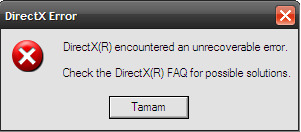
önceden bi konu açılmış neden kaynaklanıldığı söylenmiş fakat nasıl düzeltebileceğimiz söylenmemiş yardımcı olursanız memnun olurum. hiçbir yerde bulamadım çözümü. hataya tamam dedikten sonrada bir sayfa açılıyor. sayfa bu ;
DirectX® 9.0c Please refer to the DirectX website for further information or localization updates. http://www.microsoft.com/directx Q. What is DirectX 9.0c and why do I need it? A. DirectX 9.0c is a set of sound, video, input and network functions developed by Microsoft®. Call of Duty® 2 utilizes the functions that are included with DirectX 9.0c. Q. If I don’t have DirectX 9.0c installed when I install Call of Duty 2 , can I install it later? A. Yes. You will need to manually install it. You will need to download and install the current version of DirectX 9.0c from the Microsoft® DirectX® website: http://www.microsoft.com/directx Q. I already have other Windows® 2000/XP games installed on my computer. Will the Microsoft DirectX Installer change my DirectX files? A. If you already have other Windows 2000/XP games on your computer, chances are you already have a version of DirectX installed. In this case, the Microsoft installer will detect and overwrite any previous versions with DirectX 9.0c. At that point, you will need to restart your computer for the changes to take effect. If, however, you already have DirectX 9.0c installed on your computer, the Microsoft DirectX 9.0c installer will detect it and not overwrite any files. You will not need to restart your computer after installation in order to run Call of Duty 2. Q. What do I do if the "DirectX Error DirectX has encountered an unrecoverable error. Please check DirectX Help document for possible details." error appears when I attempt to run Call of Duty 2? A. Make sure you have DirectX 9.0c installed and properly functioning on your machine. A. Please make sure that hardware acceleration is set to Full in your display properties as follows: 1. Right click the desktop 2. Select Properties 3. Click the settings tab 4. Click Advanced 5. Click the Troubleshooting tab 6. Verify that the Hardware Acceleration slider is set to Full. A. Make sure that all DirectX features under the Display Tab in the DirectX Diagnostic Tool are set to Enabled as follows: 1. Click START 2. Click RUN 3. Type "dxdiag" and click OK 4. Click the Display tab of the DirectX Diagnostic tool. 5. Verify that all DirectX features are set to "Enabled". A. Make sure you have the latest drivers installed from your video card's manufacturer.
Teşekkürler..
Cevap yazabilmek için üye girişi yapmalısınız.
Eğer uzmanim.net üyesiyseniz giriş yapabilirsiniz: üye girişi yap
uzmanim.net'e üye olmak çok kolaydır: hemen kayıt ol